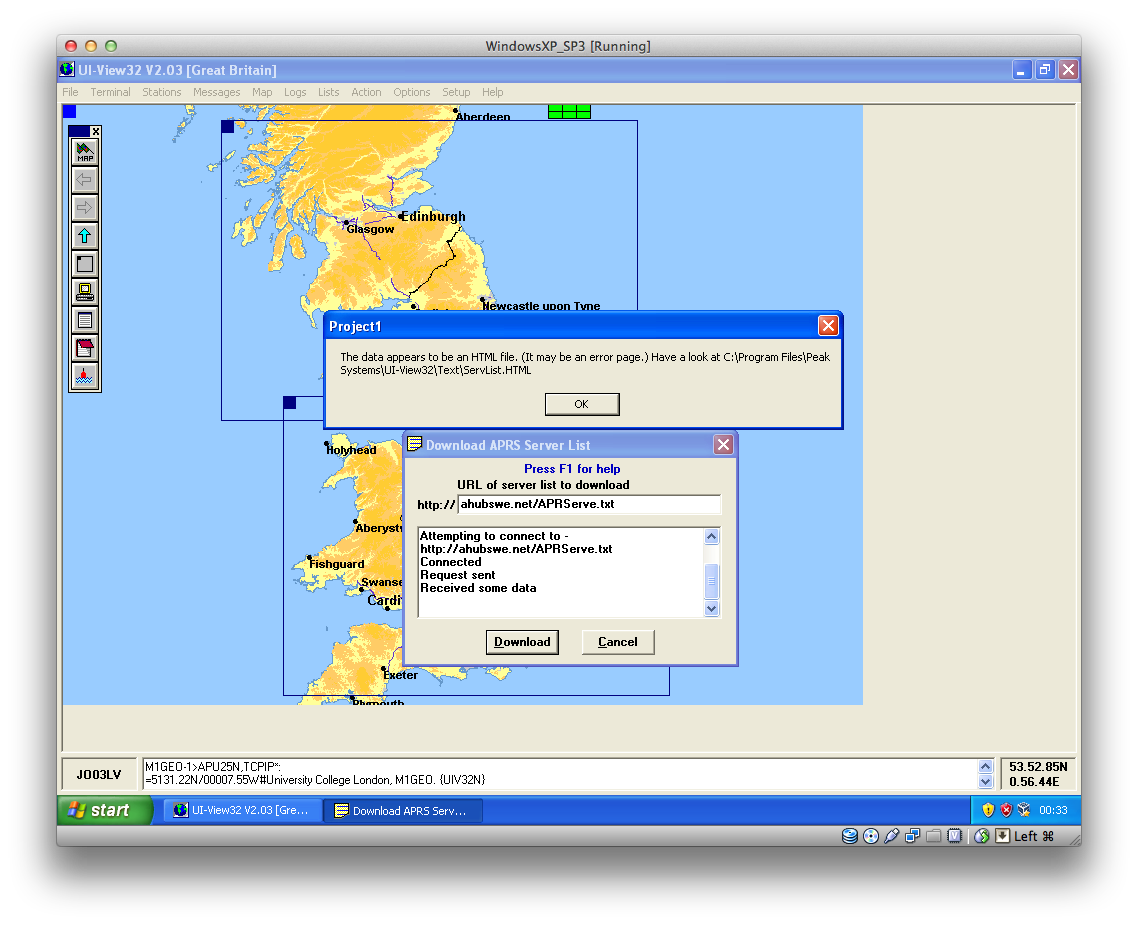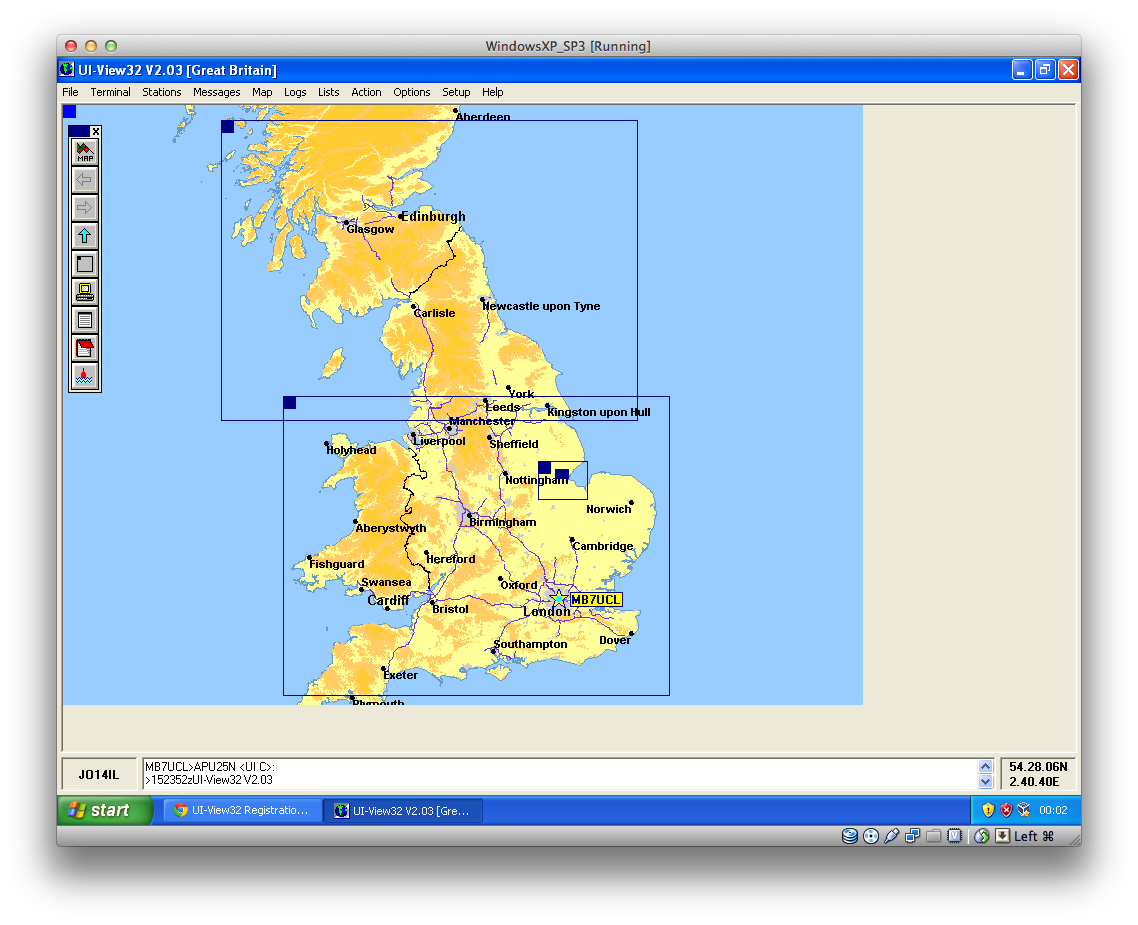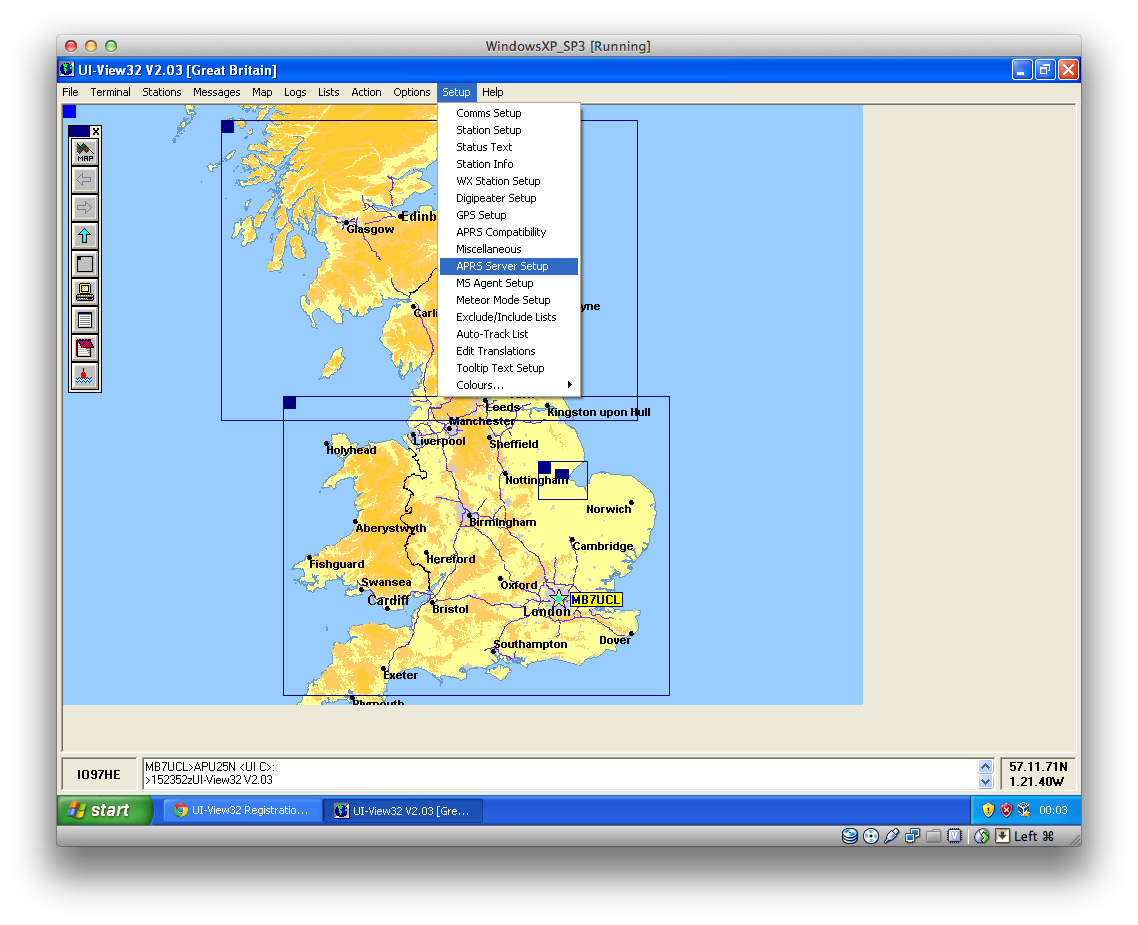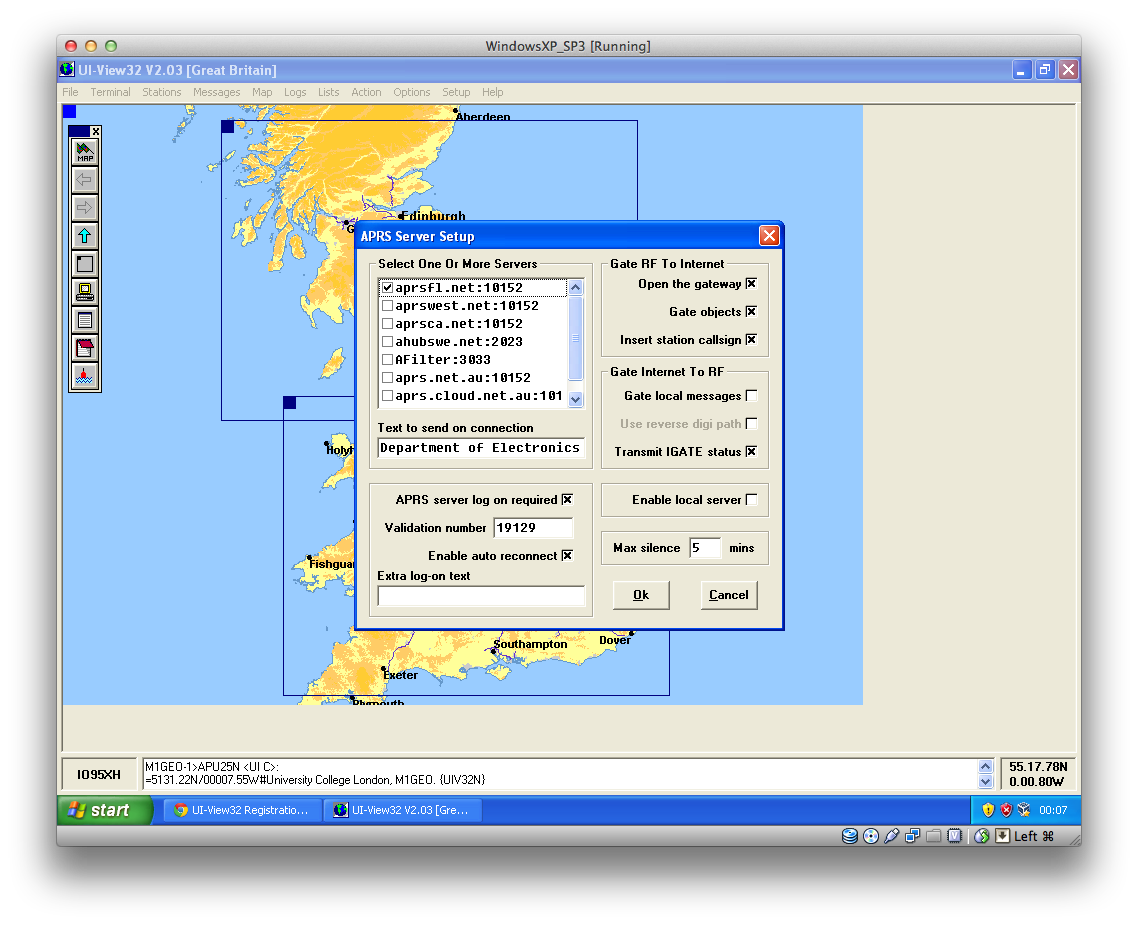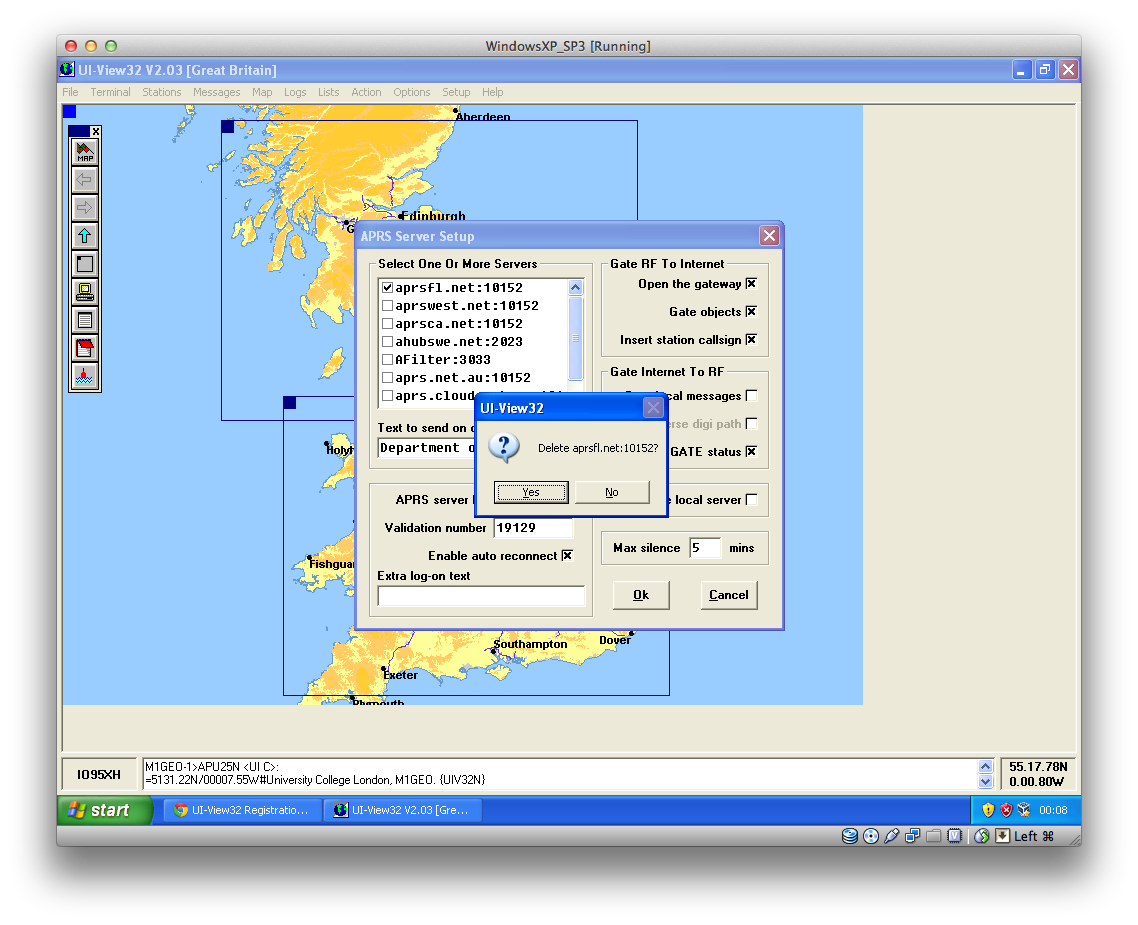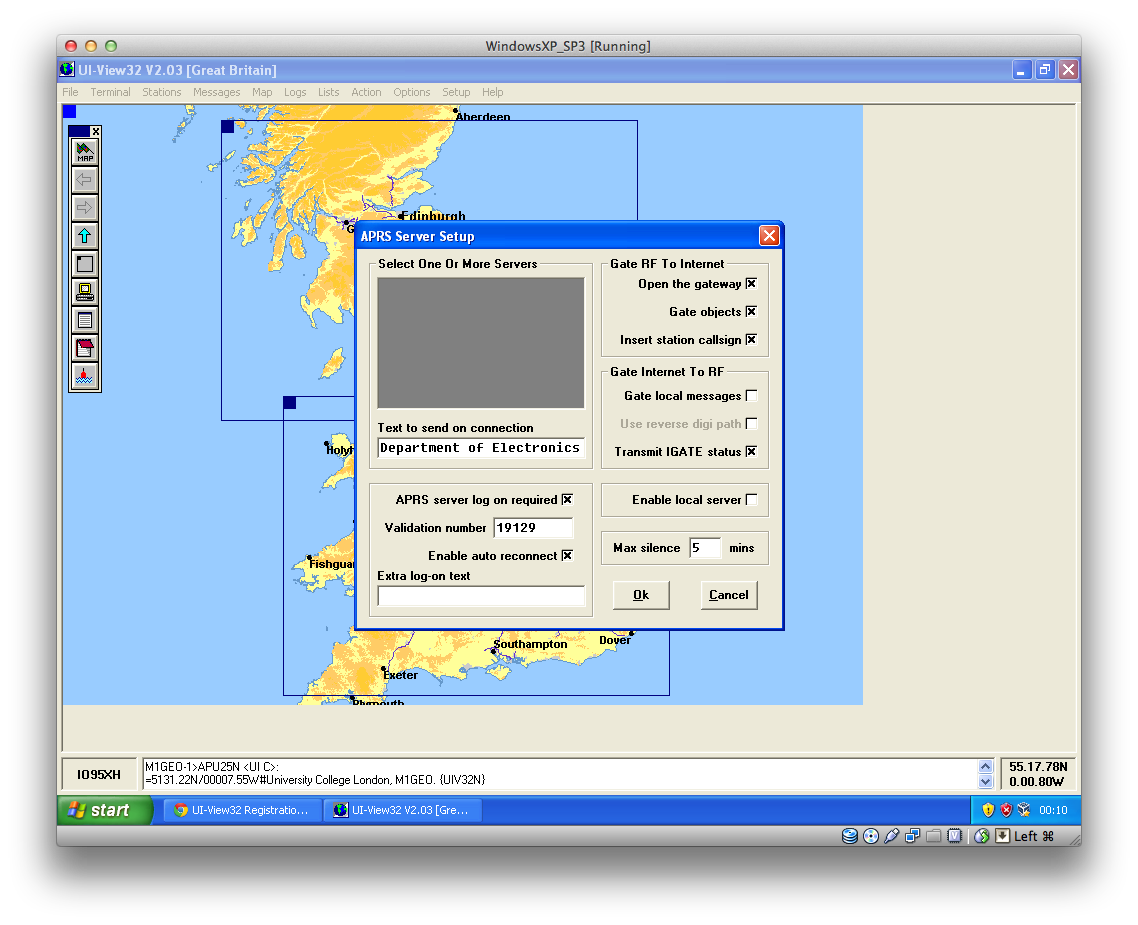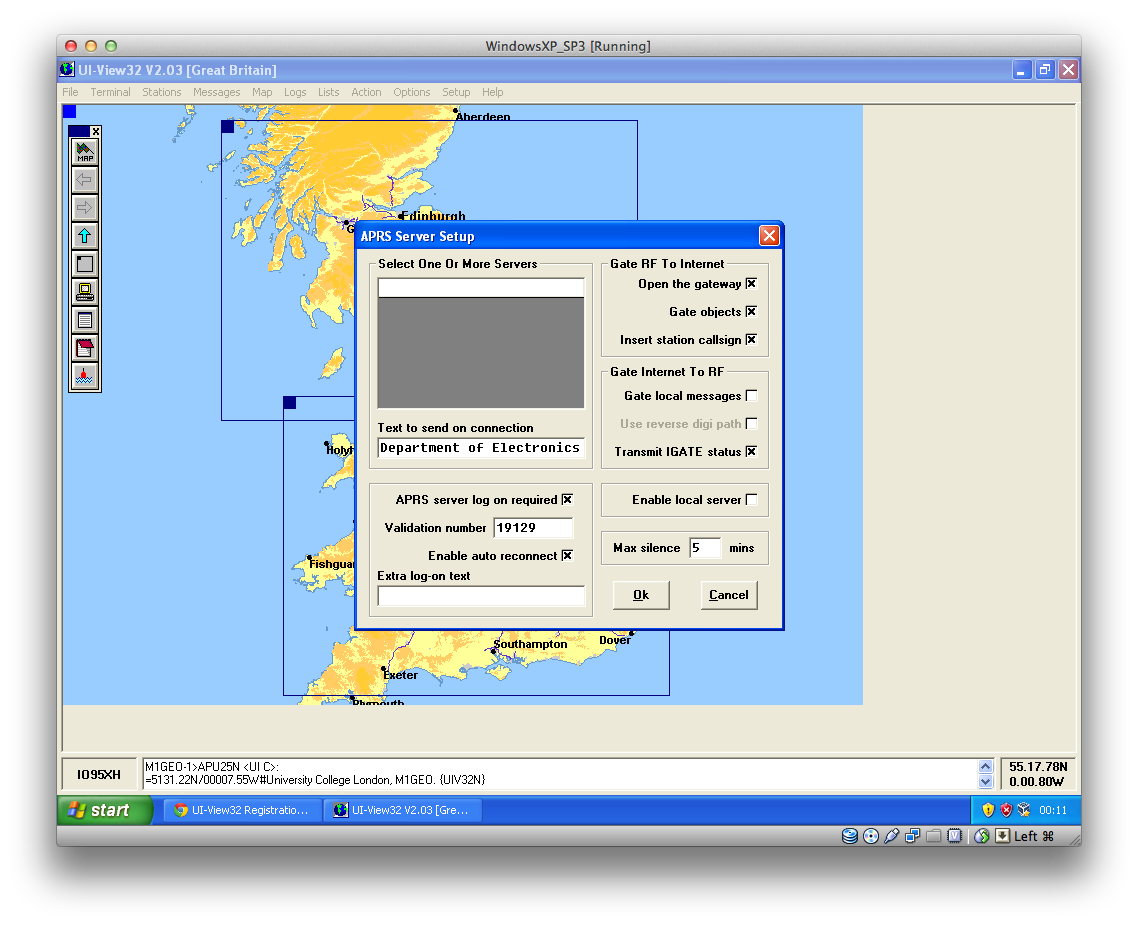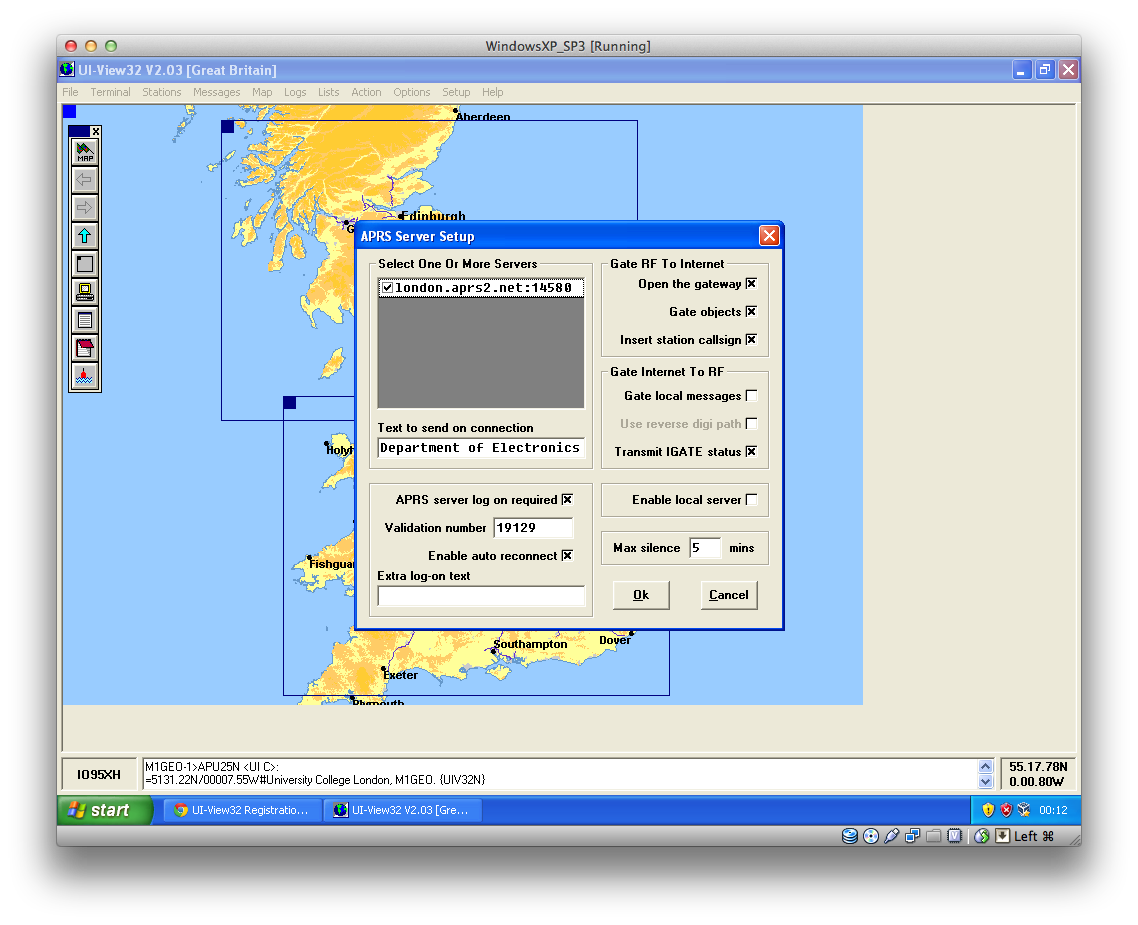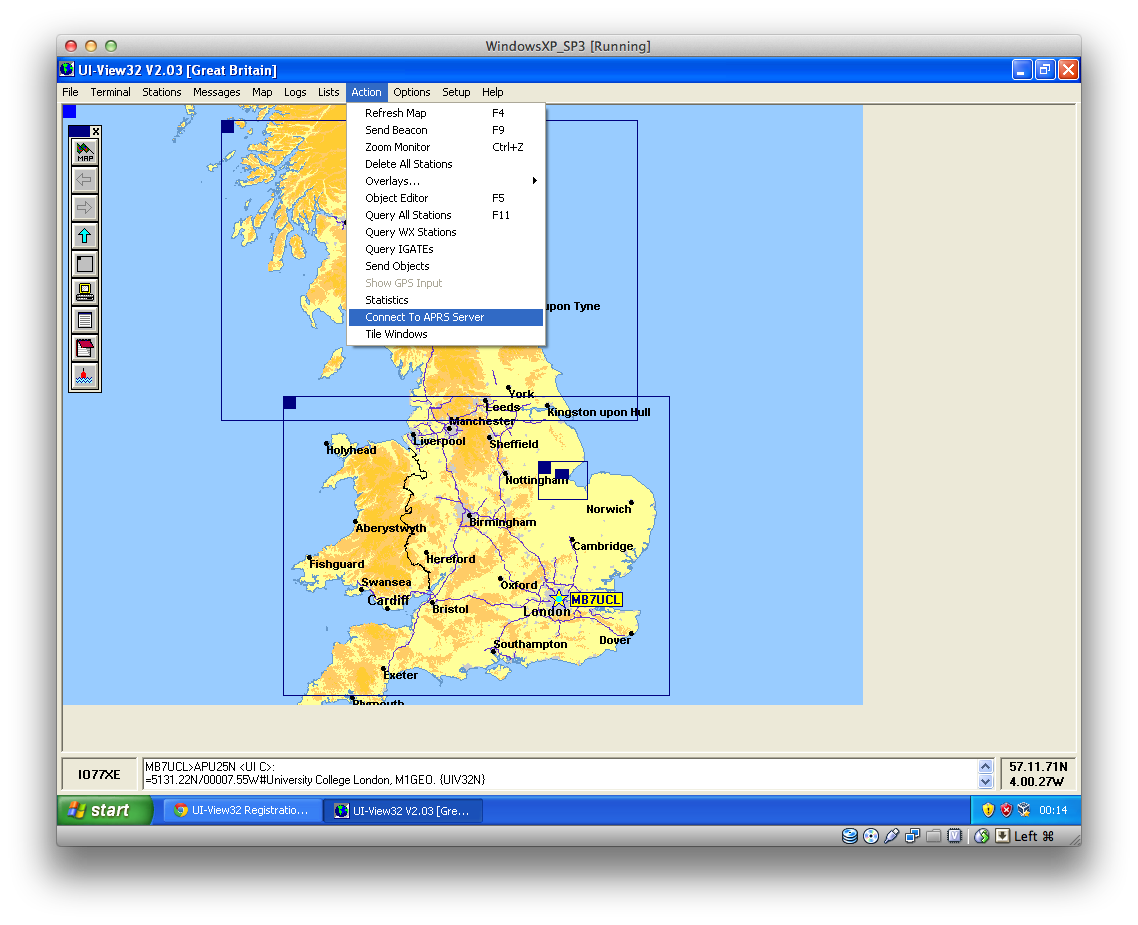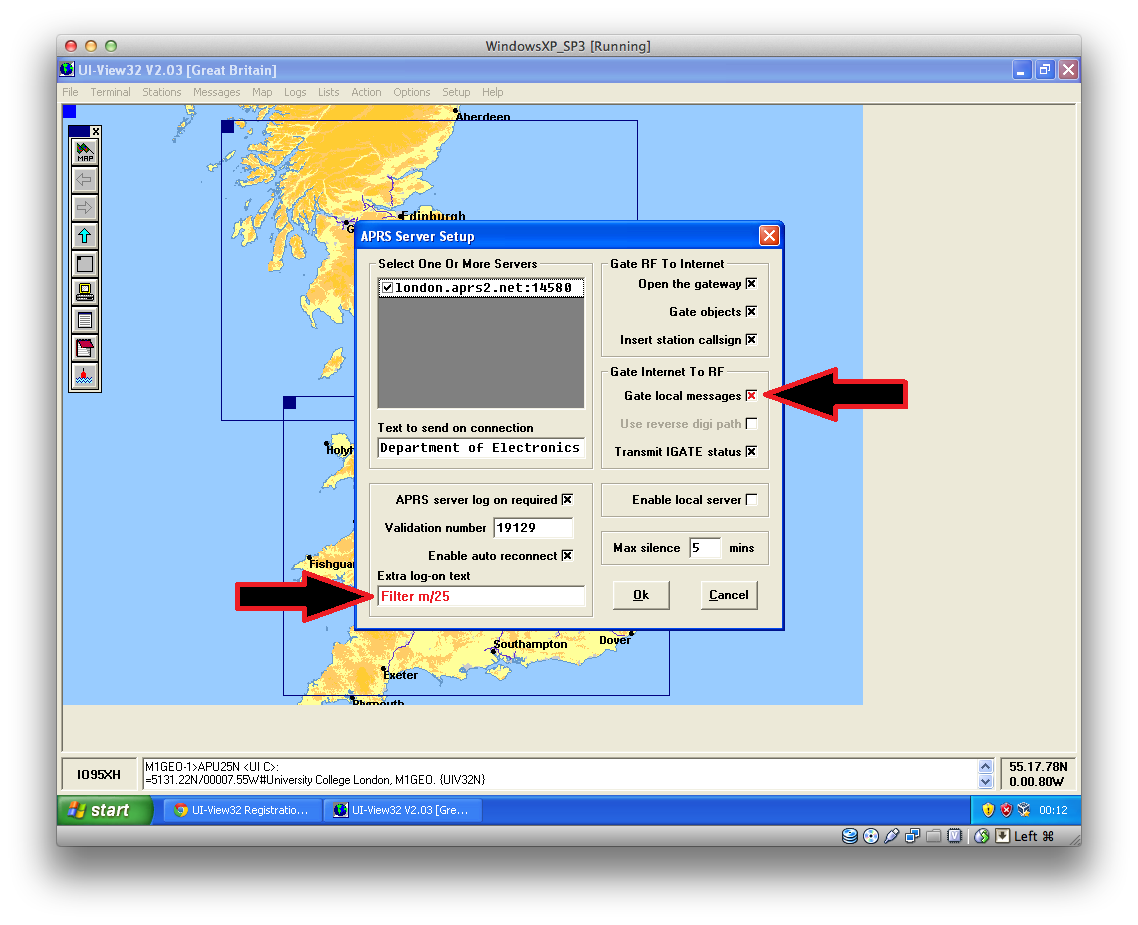This page came about when someone at my local radio club was having trouble with updating the APRS-IS servers in UI-View 32. Many of the old APRS-IS servers are no longer running, or have changed their URLs since UI-View was last updated. It became apparent that the maintainer of the default APRServe.txt (File > Download APRS Server List) has also removed the updated list, which results in something like this:
Peter Goodhall (2E0SQL) runs an the T2LONDON APRS-IS server (aprsc 1.7.6) for London. The status of this server can be found here: http://london.aprs2.net:14501/. I will use this server, because it’s local to me and run by a friend, but feel free to substitute your preferred server here.
london.aprs2.net:14580
Fire up UI-View. This article assumes you have a working APRS setup. If you don’t then read the UI-View APRS manuals. My advice is that you use XASTIR instead of UI-View. UI-View hasn’t been updated since Roger Barker, G4IDE, passed away in 2004. Since then, a lot of the APRS paradigms have changed.
Click on Setup, then on APRS Server Setup…
…and you’ll be presented with a screen like below.
My first recommendation is to remove all the existing default APRS servers. If you click on the first server listed, then press delete (not backspace, delete), you will be asked to confirm the removal.
Repeat until the list is empty.
Pressing the insert key will create a new entry
then type the URL of the server in, in the format: address:port. Here, I use london.aprs2.net:14580 as mentioned above. You can repeat this as many times as you need to add all of your servers. Maybe england.aprs2.net:14580, euro.aprs2.net:14580 or rotate.aprs2.net:14580. Others exist. These are all second tier servers, others do exist. Google is your friend.
Make sure the box is ticked to the left of the address. This enables the use of this server.
If you need a Verification number, visit the APRS Callpass page and enter your callsign.
Next, connect to the APRS server again. Click Action > Connect to APRS Servers.
You can log into the server you’re connected to and see your connection. Any errors will be shown there. Here you see MB7UCL connected to london.aprs2.net:14580 APRS-IS server. The connection is verified.
Finally a note on Filter Strings. These control what data is sent from the APRS-IS Server back to your computer for transmission on RF. If you live in a busy radio area then there is probably no need to be transmitting Internet data back on to RF as it cloggs the network up. I live near the M25 motorway which has a constant stream of cars with APRS on driving around, as well as long distance lorries and commuters, so transmitting data from the Internet uses up lots of bandwidth and time, resulting in mobile stations struggling to get out. APRS is all about listening for those kinds of stations and uploading them onto the Internet. If you feel that it would be useful to transmit APRS-IS data out on RF, do so sensibly. This is controlled in the “Extra log-on text” box. Here you add your filters, as specified in the specification on aprs-is.net. I would suggest something simple, such as
Filter m/25
Should do the trick. The above filter repeats stations within 25 km of your callsign’s location. I have known people to have this value as high as 600 km, which is plain ridiculous!
The “Gate local messages” field can also be useful to repeat messages to stations in your vicinity. This means that someone at a great distance can push messages into the APRS-IS network and have them re-arrive at the destination node’s local IGate for transmission on RF.
The above two options are shown below: